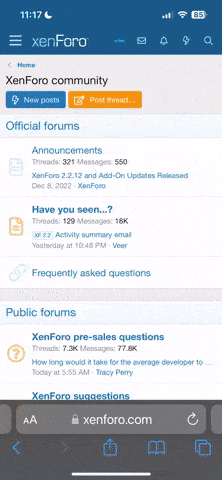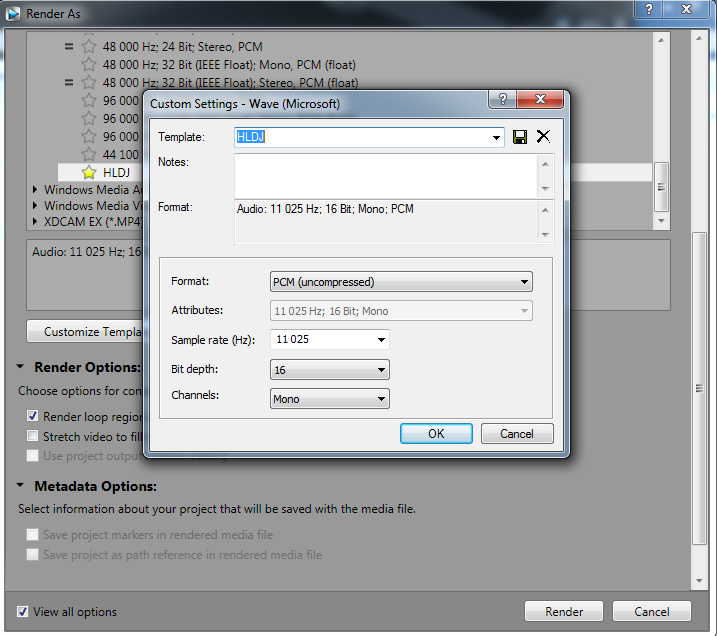As many players on our HLDJ Servers like to spam, their quality may not be so good.
This Tutorial will help you with 2 things:
This Tutorial will help you with 2 things:
- Setup HLDJ
- Setup GoldWave (For Team Fortress 2)
HLDJ Setup
1. Download the HLDJ Client
Find that here: http://hldj.org/downloads.html
2. Unzip or extract HLDJ.exe
3. Run HLDJ.exe and go through the setup.
Once you run the program it should say "Would You like to run first time setup?" Click Yes.
After doing this, 2 new folders and icons will appear in the directory were you extracted the program, they should be called custom and setup.hldj. If you want to move the HLDJ.exe you must move these two things in the same directory, as well or you will have to go through the setup again.
4. After you do step 3. it should ask you if you would like to "Add all games now?" Click Yes.
5. Once all games are added, another window should pop up asking for you to choose an audio directory.
The audio directory that you want to find is were you store your converted songs.
(WARNING: Don't put unconverted songs and converted songs in the same folder. Also, don't put converted songs with their original .MP3, or .FLAC format)
Then you want to choose a key that you hit in game were you play your songs. For example, mine is bonded to "\" But most people choose the function keys. These keys will only play songs if you have HLDJ running.
HLDJ Tips: If you type in console 'hldjsca' you will automatically say the name of the spam you are playing in chat.
It should look like; [HLDJ] :: Spam Title
If you are already running a game that runs on the Source engine, and don't want to exit your game and restart it using HLDJ, you can ALT+Tab out of game, run HLDJ.exe, press the play button. It should then start the loading screen for the Source game you selected. Once that has disappeared a Error Message should pop up saying "Cannot run another copy of this game", or something like that. Once you hit okay, go back in game and type in console 'exec hldj_init', once you do that your audio directory for that game should load.
GoldWave Setup
(WARNING: If you don't follow the GoldWave steps exactly as written, your spam will come out terrible)
1. Download the GoldWave Program
Find that here: http://www.goldwave.com/release.php
2. Install the GoldWave Program
3. After you have completed steps 1 and 2, run the GoldWave Program. After doing so you should see this.
 Hit the "Open" icon. Open any .MP3 file or .FLAC file it will not matter.
Hit the "Open" icon. Open any .MP3 file or .FLAC file it will not matter.
4. After opening a song it should look like this:
 Don't worry about this, it will have no factor in this process.
Don't worry about this, it will have no factor in this process.
5. Find this button:
 It should be named Bandpass/stop. After hitting that button you should come up with a menu like this:
It should be named Bandpass/stop. After hitting that button you should come up with a menu like this:
 Where it says Initial frequency range, Change the From (Hz) from 250 to 75.
Where it says Initial frequency range, Change the From (Hz) from 250 to 75.
Then Change the To (Hz) from 500 to 5512.
Then after that goto the Settings box and change the Steepness from 5 to 3.
After you have done all this goto were it says Presets and type HLDJ.
Then hit the green +
6. Find this Button:
 It should be named Parametric EQ. After hitting that button you should come up with a menu like this:
It should be named Parametric EQ. After hitting that button you should come up with a menu like this:
 After getting to that menu, click the drop down menu were it says Presets and hit 5 Band. Your menu should now look like this:
After getting to that menu, click the drop down menu were it says Presets and hit 5 Band. Your menu should now look like this:
 Click onto the 1 Diamond to make it Blue.
Click onto the 1 Diamond to make it Blue.
Then change the Gain (dB) from -12.21 to -7.00.
Then change the Center (Hz) from 21.9 to 30.2.
Then keep the Width (Hz) at 60.0
Go back to Presets and type HLDJ, then hit the green + then hit OK.
7. Find this button:
 It should be named Match Volume. After hitting that button you should come up with a menu like this:
It should be named Match Volume. After hitting that button you should come up with a menu like this:
 Then change the Average (dB) from -18.00 to -20.00.
Then change the Average (dB) from -18.00 to -20.00.
Then goto Presets and type HLDJ, then hit the green + then hit OK.
8. Goto File then hit Batch Processing.... After you hit that you should come to a menu that looks like this:
 . Now you want to be on the Convert tab. Make sure your Convert tab mimics mine.
. Now you want to be on the Convert tab. Make sure your Convert tab mimics mine.
Now goto the Process tab and then hit the Add Effect... Button. Once you do that you should come up to this menu:

Now find Bandpass/stop and after you have found hit click on the HLDJ preset and hit Add.
Next find Parametric EQ, then click the HLDJ preset and hit Add.
Finally find Match Volume, then click the HLDJ preset and hit Add. You can now close this menu.
Now goto the Folder tab. Make sure the Store all files in this folder box is checked. Now you are going to want to find your audio directory for HLDJ this will be the one you used for Step 5 in the HLDJ Setup.
Finally type HLDJ in the Presets box and hit the green +
9. Now to convert your songs through GoldWave you are going to goto the Batch Processing... menu click the Presets drop down menu and click on the HLDJ Presets. Then you are going to hit the Add Files... button. Now you can find all the .MP3 and .FLAC formatted songs you want to convert for HLDJ. Then hit Begin and it should start converting for you.
That is it your HLDJ and GoldWave should now be setup correctly.
If you have any problems please give me a Private Message.
Or add me on Steam: http://steamcommunity.com/id/sentron
Enjoy spamming :kitty:
Or follow this video tutorial
http://www.youtube.com/watch?v=PLMV0e11w3Q
Find that here: http://hldj.org/downloads.html
2. Unzip or extract HLDJ.exe
3. Run HLDJ.exe and go through the setup.
Once you run the program it should say "Would You like to run first time setup?" Click Yes.
After doing this, 2 new folders and icons will appear in the directory were you extracted the program, they should be called custom and setup.hldj. If you want to move the HLDJ.exe you must move these two things in the same directory, as well or you will have to go through the setup again.
4. After you do step 3. it should ask you if you would like to "Add all games now?" Click Yes.
5. Once all games are added, another window should pop up asking for you to choose an audio directory.
The audio directory that you want to find is were you store your converted songs.
(WARNING: Don't put unconverted songs and converted songs in the same folder. Also, don't put converted songs with their original .MP3, or .FLAC format)
Then you want to choose a key that you hit in game were you play your songs. For example, mine is bonded to "\" But most people choose the function keys. These keys will only play songs if you have HLDJ running.
HLDJ Tips: If you type in console 'hldjsca' you will automatically say the name of the spam you are playing in chat.
It should look like; [HLDJ] :: Spam Title
If you are already running a game that runs on the Source engine, and don't want to exit your game and restart it using HLDJ, you can ALT+Tab out of game, run HLDJ.exe, press the play button. It should then start the loading screen for the Source game you selected. Once that has disappeared a Error Message should pop up saying "Cannot run another copy of this game", or something like that. Once you hit okay, go back in game and type in console 'exec hldj_init', once you do that your audio directory for that game should load.
GoldWave Setup
(WARNING: If you don't follow the GoldWave steps exactly as written, your spam will come out terrible)
1. Download the GoldWave Program
Find that here: http://www.goldwave.com/release.php
2. Install the GoldWave Program
3. After you have completed steps 1 and 2, run the GoldWave Program. After doing so you should see this.

4. After opening a song it should look like this:
5. Find this button:


Then Change the To (Hz) from 500 to 5512.
Then after that goto the Settings box and change the Steepness from 5 to 3.
After you have done all this goto were it says Presets and type HLDJ.
Then hit the green +
6. Find this Button:



Then change the Gain (dB) from -12.21 to -7.00.
Then change the Center (Hz) from 21.9 to 30.2.
Then keep the Width (Hz) at 60.0
Go back to Presets and type HLDJ, then hit the green + then hit OK.
7. Find this button:


Then goto Presets and type HLDJ, then hit the green + then hit OK.
8. Goto File then hit Batch Processing.... After you hit that you should come to a menu that looks like this:

Now goto the Process tab and then hit the Add Effect... Button. Once you do that you should come up to this menu:

Now find Bandpass/stop and after you have found hit click on the HLDJ preset and hit Add.
Next find Parametric EQ, then click the HLDJ preset and hit Add.
Finally find Match Volume, then click the HLDJ preset and hit Add. You can now close this menu.
Now goto the Folder tab. Make sure the Store all files in this folder box is checked. Now you are going to want to find your audio directory for HLDJ this will be the one you used for Step 5 in the HLDJ Setup.
Finally type HLDJ in the Presets box and hit the green +
9. Now to convert your songs through GoldWave you are going to goto the Batch Processing... menu click the Presets drop down menu and click on the HLDJ Presets. Then you are going to hit the Add Files... button. Now you can find all the .MP3 and .FLAC formatted songs you want to convert for HLDJ. Then hit Begin and it should start converting for you.
That is it your HLDJ and GoldWave should now be setup correctly.
If you have any problems please give me a Private Message.
Or add me on Steam: http://steamcommunity.com/id/sentron
Enjoy spamming :kitty:
Or follow this video tutorial
http://www.youtube.com/watch?v=PLMV0e11w3Q